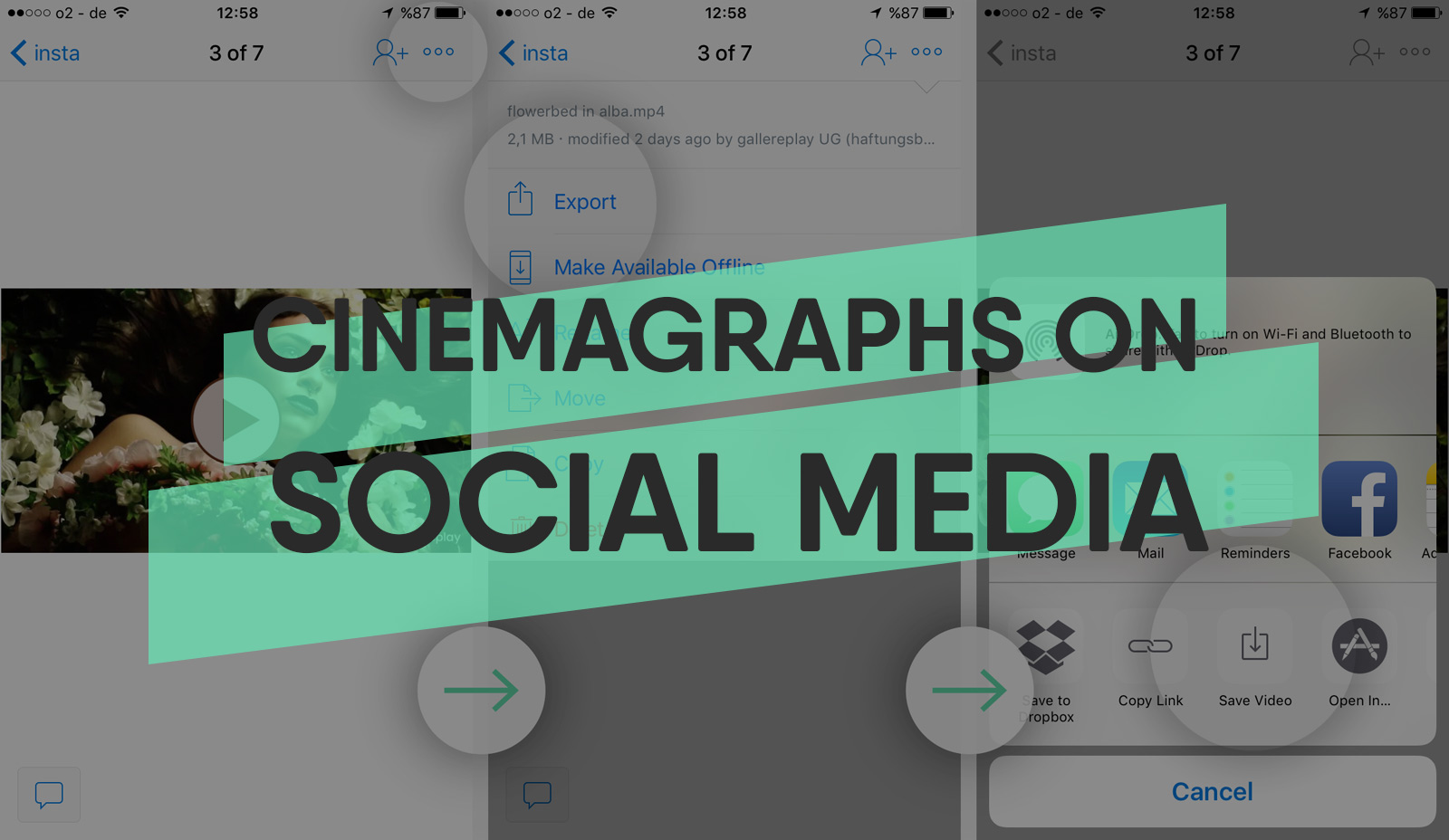How to Post Cinemagraphs to Facebook, Instagram and Twitter
Note from ed.: This article was updated on May 31st, 2018.
Looking to engage your social media audience with cinemagraphs, but not sure of the best way to post “living photos”? Fear not! We’re here to help with this useful “How-To” guide.
Sharing cinemagraphs on social media is easier than ever before! When we started gallereplay in 2015, I would spend hours researching hacks, trying to find a way to share our “motion stills” across the many social media platforms. This proved to be particularly tricky on Facebook, as GIF files weren’t yet enabled and videos didn’t autoloop. Luckily times have changed – Zuckerberg and Co. have caught on. As demonstrated by the table below, virtually every major social media platform now accommodates cinemagraphs. In this blogpost I’ll provide you with a detailed run-through of how to share cinemagraphs on three of the biggest social media platforms. Let’s get started!
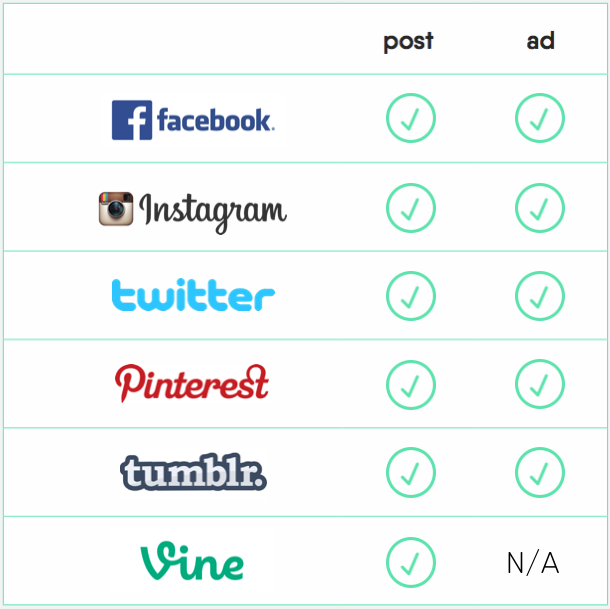
Cinemagraphs on Social Media. (Update from ed.: Vine was officially shut down by Twitter on January 17, 2017.)
How to Share Cinemagraphs on Facebook
Option A: Video
In June of 2016 Facebook announced that video files shorter than 30 seconds will loop automatically! Simply upload an MP4 file of your cinemagraph via a computer or mobile device and it will play back automatically in a seamless loop for 90 seconds. For best results we recommend an MP4 file in line with Facebook’s technical requirements, such as our gallereplay stock cinemagraphs, all of which are optimized for Facebook.
This function has now also been made available for cover photos. Businesses can now replace static Facebook cover photos on their business pages with a looping video. The video must be between 20-90 seconds long and will be cropped to a resolution of 820 x 312 pixels. If you’d like to learn more about using one of our stock cinemagraphs as a Facebook cover video on your business page, check out our blogpost on the subject.
Option B: GIF
Generally, we recommend using video files instead of GIF files when posting cinemagraphs to social media platforms. Video files are sharper, contain more color information and are often smaller in file size than GIFs. However, a number of users have complained to Facebook that their video files aren’t being played back in high definition. In this case, it may be preferable to post your cinemagraph as a GIF.
GIF files are easy to share on Facebook, however they must be hosted on an external site. You can upload the file to a Giphy, imgur or tumblr account. Alternatively, you can host it on a server of your own. Whichever you choose, copy the URL link and paste it into a facebook post. You should see a preview image of the GIF load up (see image below). If not, reload the page and paste the URL in again (sometimes it only works on the second attempt). Once the preview image appears, you can delete the URL and replace it with a caption of your choice. One drawback to using GIFs: they will not autoplay on mobile devices – users need to tap the GIF in order to activate it.
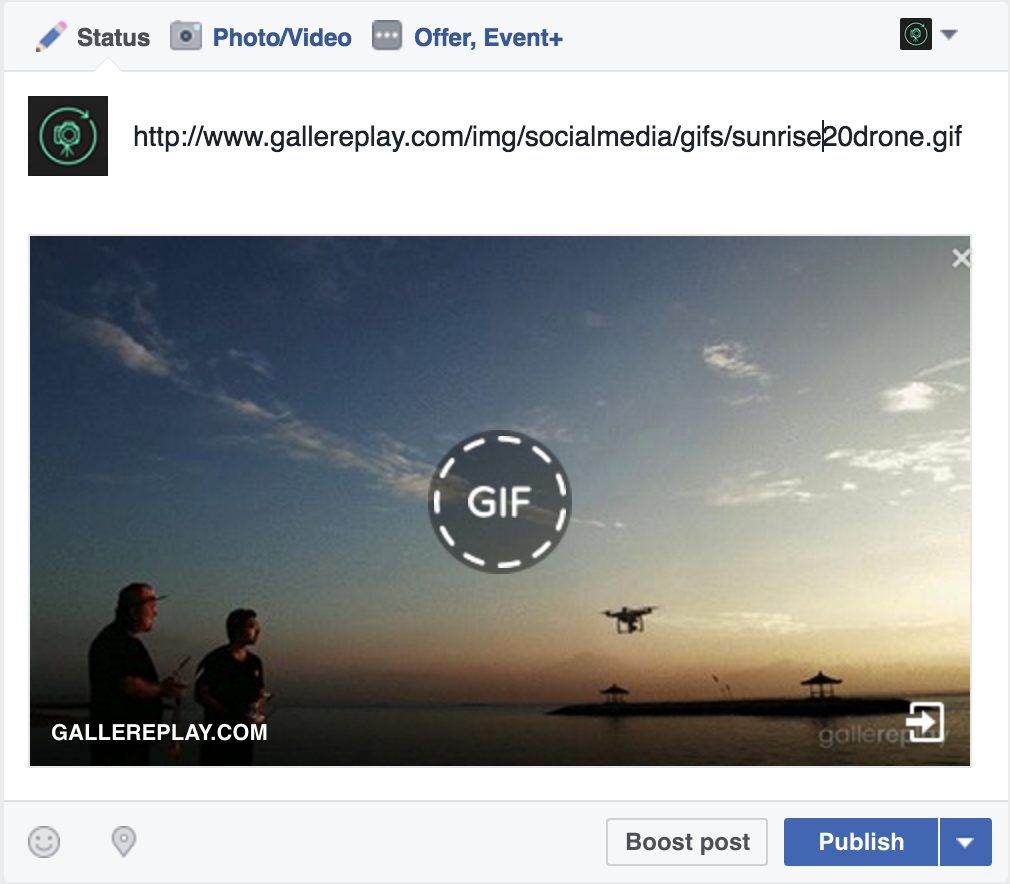
How to Share Cinemagraphs on Instagram
Instagram was the first major social media platform (besides Vine) to introduce videos that loop automatically. Post an MP4 file and it will loop endlessly – easy! There’s just one restriction: you can only upload cinemagraphs to Instagram via the mobile app, meaning you somehow have to get the MP4 file onto your phone or tablet.
Some mobile devices have USB ports or SD card slots, which make it easy to transfer files to and from the device. If you’re an iPhone user, like so many of us, you have to get a little creative. One option is to use AirDrop or send yourself the video file via email; our recommended way of transferring the cinemagraph to your mobile device is via the third party app dropbox. Here’s a step-by-step guide…
Step 1: Install the dropbox app on your computer and mobile device.
Step 2: Using your computer, drop your cinemagraph file into your dropbox.
Step 3: Open the dropbox app on your phone and open your cinemagraph file.
Step 4: Click on the three circles in the top right corner, select “Export” and then “Save As” to download the cinemagraph file onto your device. (See image below.)
Step 5: Open Instagram. The video file should now appear in your “camera roll”.
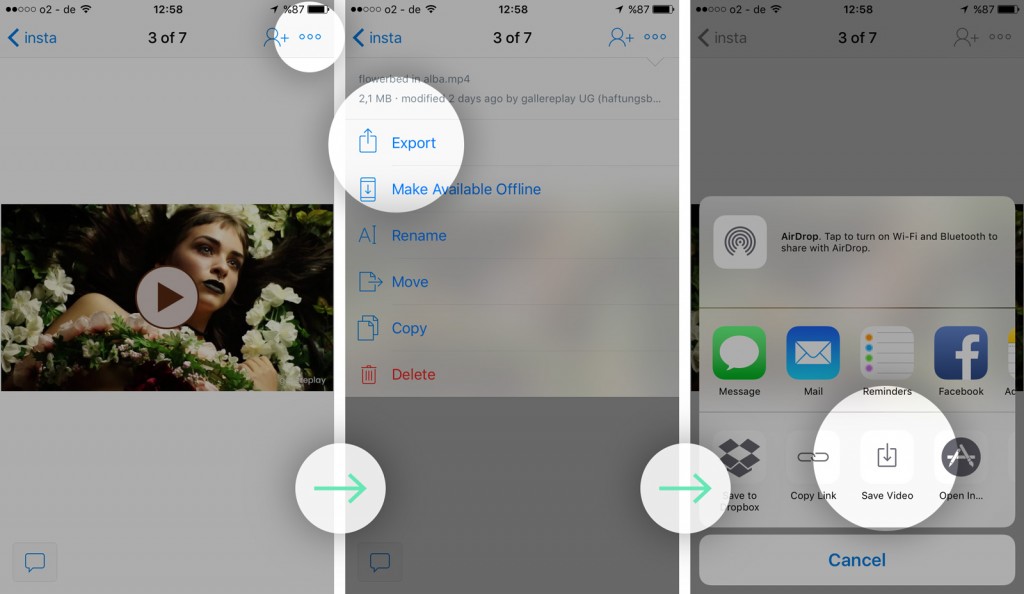
How to Share Cinemagraphs on Twitter
Option A: Video
Sharing a cinemagraph is extremely easy on Twitter. Simply compose a new Tweet, click the “Add Photos or Video” button and select your video. If the video file is less than 6.5 seconds in duration, it will loop infinitely. Twitter adapted this function from Vine, when it shut down its video loop service in January of 2017.
Option B: GIF
To upload your cinemagraph in GIF form, apply the same procedure, just select a GIF file instead of a video. When uploading from a mobile device your GIF must be below 5MB in file size. This file size limit was recently expanded to 15MB when uploading from a computer. Your cinemagraph will loop infinitely and play automatically.
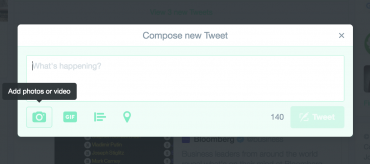
That’s it! You’re all set. Now that you know how to post, you just need the right content. Why not begin by searching our collection of high-quality stock cinemagraphs? Happy browsing!